Account Management
View, update, and manage account information, subscriptions, payments, and more. You can also reset your password here, if necessary. Note 6/27/2023: due to system upgrades, current subscribers and users with “saved lawsuit notes” will need to reset their passwords to log in. All other users will need to re-register.
Need Help With Your Account?
Account Management
View, update, and manage account information, subscriptions, transactions, and more. You can also reset your password here, if necessary. Note 6/27/2023: due to system upgrades, current subscribers and users with “saved lawsuit notes” will need to reset their passwords to log in. All other users will need to re-register.

Need Help With Your Account?
FAQ / Contact
If you have a question, please read the Familiar and Anticipated Questions (FAQ) section. If you do not find an answer to your question, please use the contact form.
On the Account Management tab of the Account Management page, click on the “Subscriptions” link. Next, find the row corresponding to the subscription you wish to cancel. Click “Cancel” at the end of the row (screenshot below). After canceling, you should receive an email confirmation. If you have any trouble canceling a subscription, simply email us at info@titleixforall.com and we can manually process the cancelation.
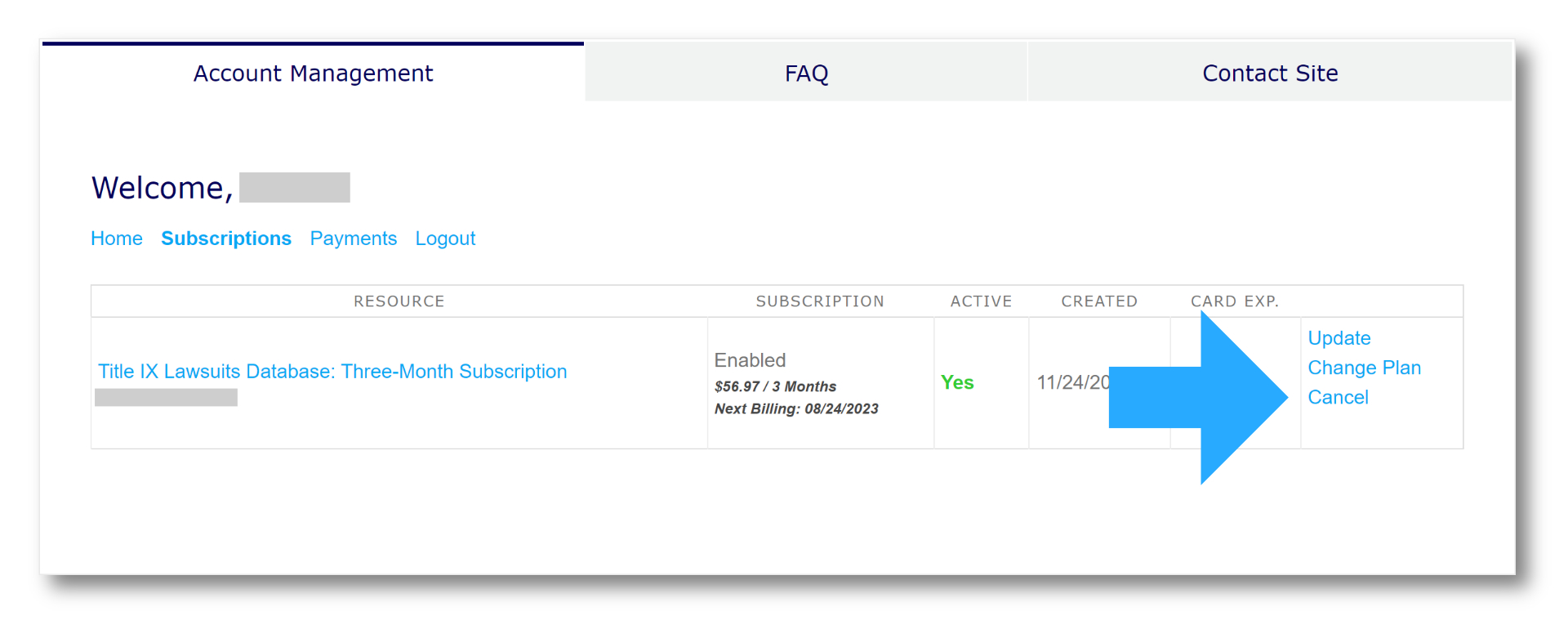
This is only an option if you used PayPal as your payment processor. You can update your “preferred payment method” through PayPal’s system. Please visit this PayPal Help link and follow the instructions.
Refunds are only promised in the event of a Service being inaccessible for an extended period of time due to an issue with the Service itself (as opposed to the user’s internet connection, etc.). Please note that periodically, Title IX for All may temporarily restrict access to its website, databases, or any Service to perform maintenance tasks, implement upgrades, or to restore the service after a third-party attack. A Service may also be interrupted due to other third-party issues beyond our control. We cannot always predict when the restoration of such services will be complete.
Please notify us in writing whenever you cannot access a paid Service for any reason. Should the interruption of any paid Subscription-based Service exceed 24 hours after written notice was provided, we will provide a refund pro-rated for the amount of time the user was unable to access the Service.
In all other cases, refunds may be considered by us on a case-by-case basis and granted in our sole discretion.
In your Account Management page, navigate to the “Subscriptions” tab. Find the row of the subscription you wish to change. If you are eligible to upgrade or downgrade (more on that soon), it should say “change plan” at the end of the row. Click on that.
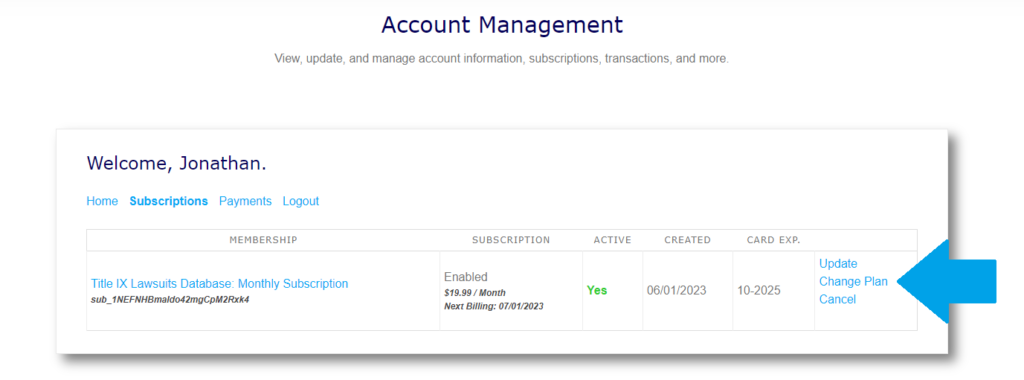
After that, a pop-up will appear that will show the plans you can change to.
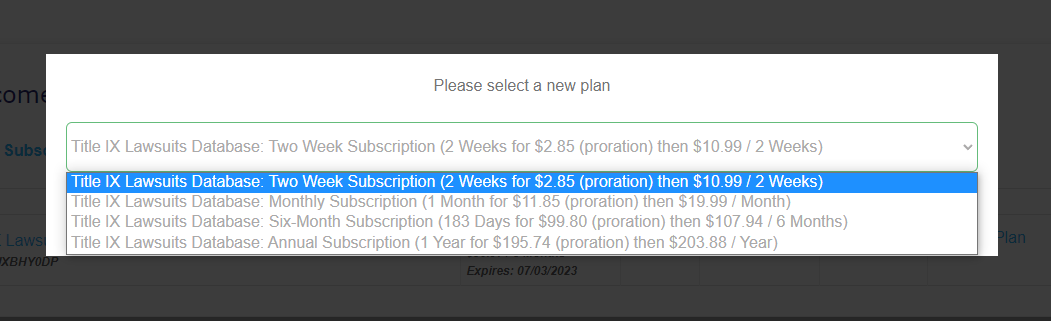
After selecting a plan, click the “Select Plan” button. You will be taken to a page to re-enter or confirm your payment info. Fill out the form and click the “Sign Up” button to complete the plan change.
Please note that if you just upgraded or downgraded a subscription, you will need to let that subscription recur on the next billing date before you can upgrade or downgrade again.
If you signed up via PayPal, you will have to update your card as your “preferred payment method” through PayPal’s system. Please visit this PayPal Help link and follow the instructions.
If you signed up via Stripe, navigate to the “Subscriptions” tab in your Account Management page. Find the row of the subscription you wish to change. Click “Update” at the end of the row. You will be taken to a page where you can then update your card information (screenshot below).
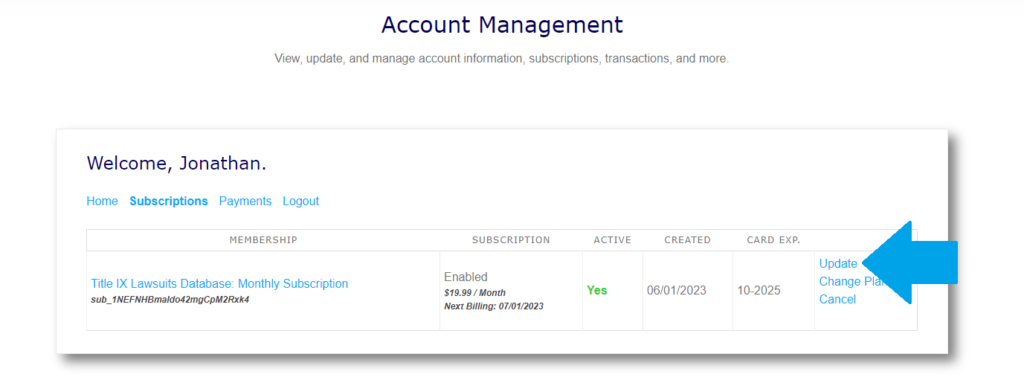
Please check your spam folder. Depending on your email server’s settings, you may need to whitelist our domain (here is a link on how to do that).
Not at this time. We are responsive to email, however. Please email us at info@titleixforall.com if you need assistance.
This field only shows a date if you signed up via the Stripe gateway using a card.
The Active column refers to your access to the service associated with the subscription. If you still have access to that service – including any time you have remaining that you have paid for, even if a subscription is canceled – it will say “Yes” under the Active column. If you do not, it will say “No” instead. If you canceled a subscription, it should say “Stopped” under the Subscription column.
If you just upgraded or downgraded a subscription, you will need to let that subscription recur on the next billing date before you can upgrade or downgrade again.
The language of PayPal’s automated emails can be confusing at times, but not to fear! PayPal assigns an “automatic payment profile” for each specific subscription type. If you upgrade or downgrade a subscription using PayPal as the payment gateway, PayPal will cancel the automatic payment profile associated with the subscription you upgraded or downgraded from. PayPal will then create a new automatic payment profile for the subscription you upgraded or downgraded to. PayPal will then send you notice that the former profile was canceled.
Please refresh the page and ensure your connection is stable. If that does not work, please email us at info@titleixforall.com.
Only an administrator can change your username. Please email us at info@titleixforall.com or use the contact form to facilitate your request. Remember that you can always change the email used for communication regarding your account in the Account Management tab on the Account Management page.
If you are receiving this message or something similar, please email us at info@titleixforall.com.

Please send your request to info@titleixforall.com and we will honor it. As our systems will no longer have your login information, this will consequently cancel any of your current subscriptions and terminate access to any services requiring a login.

