Familiar & Anticipated Questions (FAQ)
Got a question? View answers to Familiar & Anticipated Questions (FAQs) below. If your question is not answered below, please contact us directly.
In your Account Management page, navigate to the “Subscriptions” tab. Find the row of the subscription you wish to change. If you are eligible to upgrade or downgrade (more on that soon), it should say “change plan” at the end of the row. Click on that.
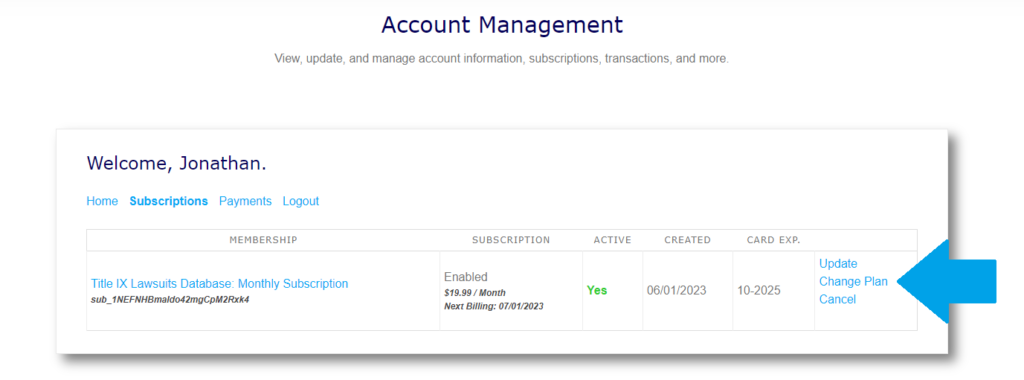
After that, a pop-up will appear that will show the plans you can change to.

After selecting a plan, click the “Select Plan” button. You will be taken to a page to re-enter or confirm your payment info. Fill out the form and click the “Sign Up” button to complete the plan change.
Please note that if you just upgraded or downgraded a subscription, you will need to let that subscription recur on the next billing date before you can upgrade or downgrade again.
If you signed up via PayPal, you will have to update your card as your “preferred payment method” through PayPal’s system. Please visit this PayPal Help link and follow the instructions.
If you signed up via Stripe, navigate to the “Subscriptions” tab in your Account Management page. Find the row of the subscription you wish to change. Click “Update” at the end of the row. You will be taken to a page where you can then update your card information (screenshot below).
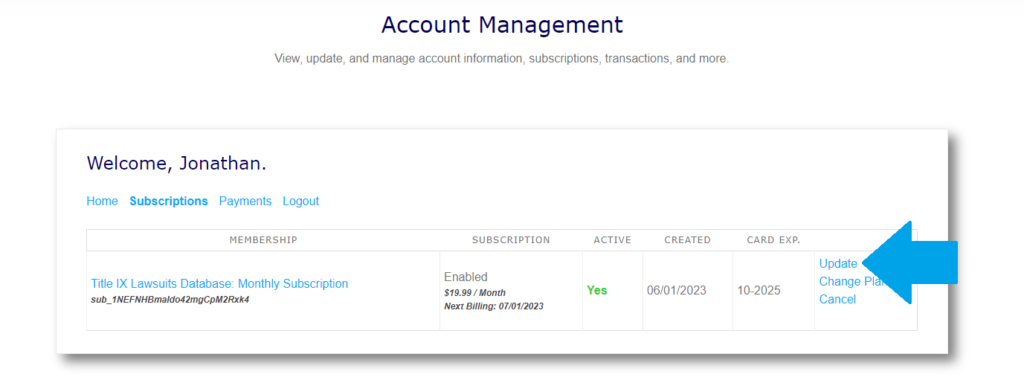
Please check your spam folder. Depending on your email server’s settings, you may need to whitelist our domain (here is a link on how to do that).
Not at this time. We are responsive to email, however. Please email us at info@titleixforall.com if you need assistance.
This field only shows a date if you signed up via the Stripe gateway using a card.
Although users could still see signup, cancellation, and expiration dates before this date, we did not have a system for users to view detailed transaction history involving dates, amounts, and invoice numbers of specific transactions. On 6/19/2023, we made massive changes to our account management systems, enabling the tracking of transaction history starting from that date.
The Active column refers to your access to the service associated with the subscription. If you still have access to that service – including any time you have remaining that you have paid for, even if a subscription is canceled – it will say “Yes” under the Active column. If you do not, it will say “No” instead. If you canceled a subscription, it should say “Stopped” under the Subscription column.
If you just upgraded or downgraded a subscription, you will need to let that subscription recur on the next billing date before you can upgrade or downgrade again.
The language of PayPal’s automated emails can be confusing at times, but not to fear! PayPal assigns an “automatic payment profile” for each specific subscription type. If you upgrade or downgrade a subscription using PayPal as the payment gateway, PayPal will cancel the automatic payment profile associated with the subscription you upgraded or downgraded from. PayPal will then create a new automatic payment profile for the subscription you upgraded or downgraded to. PayPal will then send you notice that the former profile was canceled.
Please refresh the page and ensure your connection is stable. If that does not work, please email us at info@titleixforall.com.
If you are receiving this message or something similar, please email us at info@titleixforall.com.

Please send your request to info@titleixforall.com and we will honor it. As our systems will no longer have your login information, this will consequently cancel any of your current subscriptions and terminate access to any services requiring a login.

